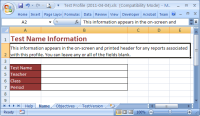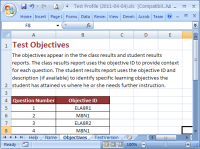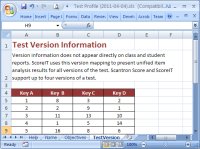This information appears in the on-screen and printed header for any reports associated with this profile. You can leave any or all of the fields blank.
- Test Name: up to 30 characters that describe the test. Consider including the subject, unit, and/or type of test (e.g., "Math - Fractions - End of Unit" or "Romeo and Juliet Act I Quiz").
- Test ID: up to 30 characters that identify the test. This should match the Test ID specified in the Student ID area of the key form.
- Teacher Name: up to 30 letters of the name of the teacher responsible for this test.
- Class: up to 30 alphanumeric characters of the name of the class taking the test (e.g, "4th Grade" or "Algebra 1").
- Period (if appropriate/applicable): up to 30 alphanumeric characters of the class period (e.g., "4th" or "Block 1").
 Name
Name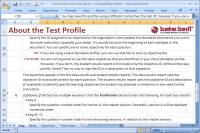
 .
. , then
, then  .
.