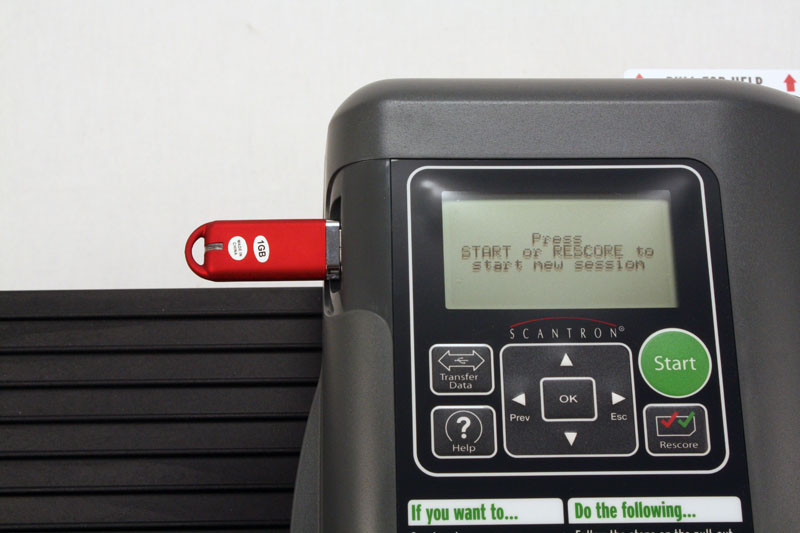Quick Reference Card
Updating the Firmware Using a Flash Drive
(Click here for printer friendly version.)
Scantron may periodically release firmware updates for the Scantron Score. Typically, there will be a number of ways for you to receive the firmware update file. Once you have selected a method to receive the file, use the following procedure to update the firmware in your Scantron Score.
NOTE: To download the latest firmware version, go to http://www. scantron.com/productupdates.
- Copy the firmware update file to the root directory of a standard flash drive.
NOTE:: If the update includes a .zip file, unzip the files and copy them to the root directory.

- Turn the power off.

- Insert the flash drive into the USB port, then turn the power on.
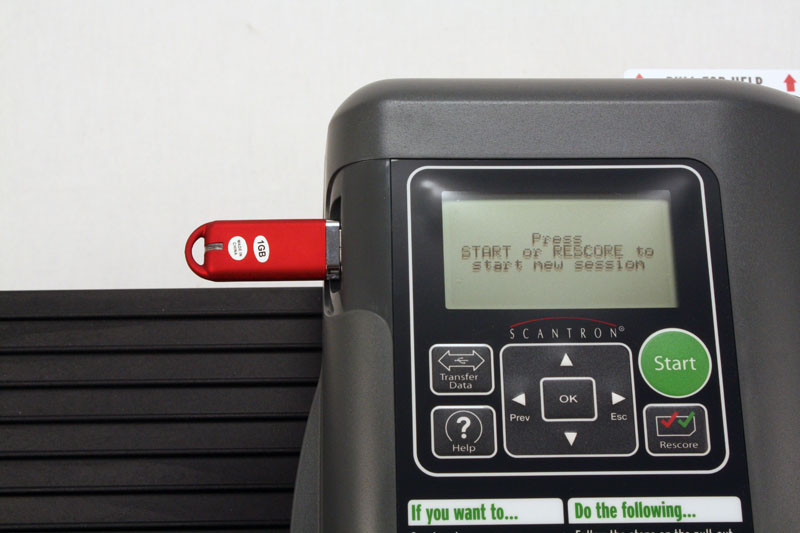
- The Scantron Score performs one of the following actions:
- If the firmware version on the flash drive is the same or newer than the version on the machine, you are notified that the firmware is being updated.
- If the firmware version on the flash drive is older than the version on the machine, you are asked if you want to update to the older version.

- When the update is complete, you are prompted to remove the flash drive and press OK. The machine will then reboot with the new firmware.
NOTE:: The firmware update may take several minutes to complete. Please do NOT turn off the scanner during this time.